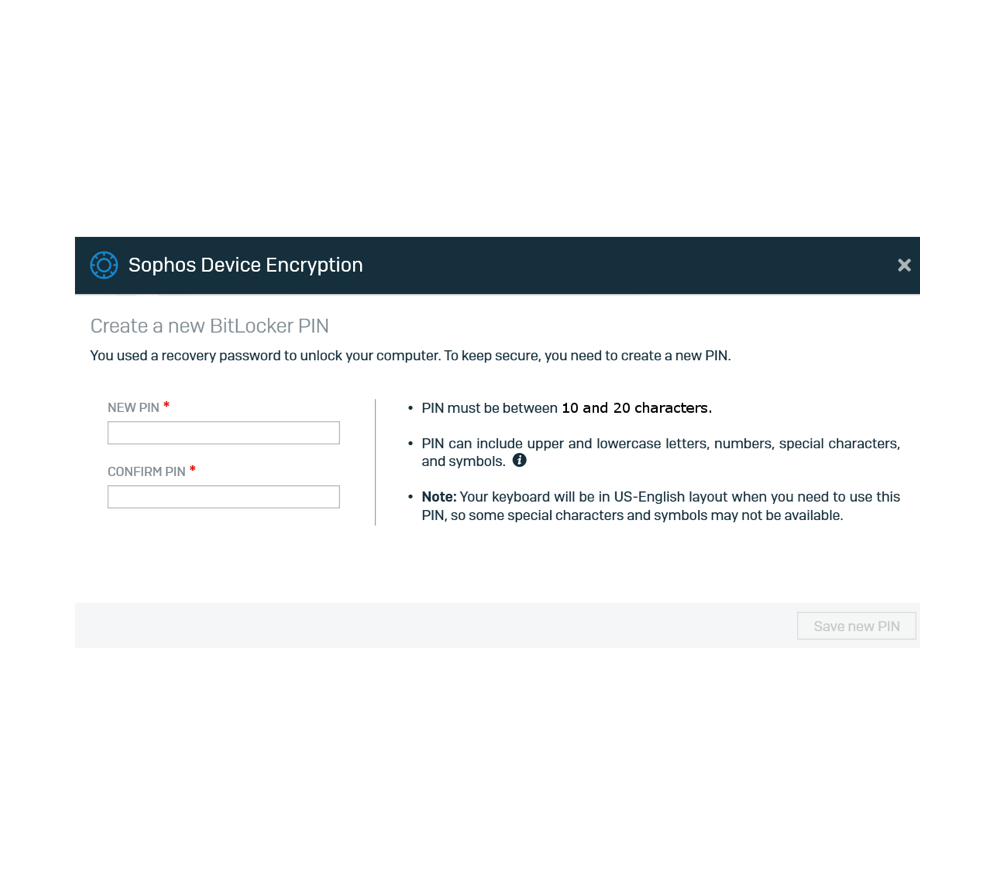Note: This procedure applies to Windows 10 computers only.
Self-serve recovery if you forget your PIN (Windows 10)
Process to retrieve your Windows BitLocker Drive Encryption Recovery Key from your Windows 10 machine if you forget your BitLocker PIN.
Before you start
You will require the following before starting the recovery process:
- A second internet-connected device to access the Sophos BitLocker Self-Serve portal (computer, web-enabled cell phone or tablet).
- Enrollment in the Sophos Self-Serve program (you would have received a registration link when your computer was originally encrypted
Regain access to your computer using the Self-Serve Recovery Console
- Shut down your computer.
- Turn it back on. The BitLocker logon screen appears.
- Press the Esc key while in the BitLocker logon screen.
- Using your second device, go to the following URL to connect to the Sophos Self-Recovery Portal. Login using your username (@uOttawa.ca email address) and Sophos password. If you have forgotten this password, enter your email address and click on the Forgot Password? link. An email will be sent to your @uOttawa.ca address with a recovery link to reset your password.
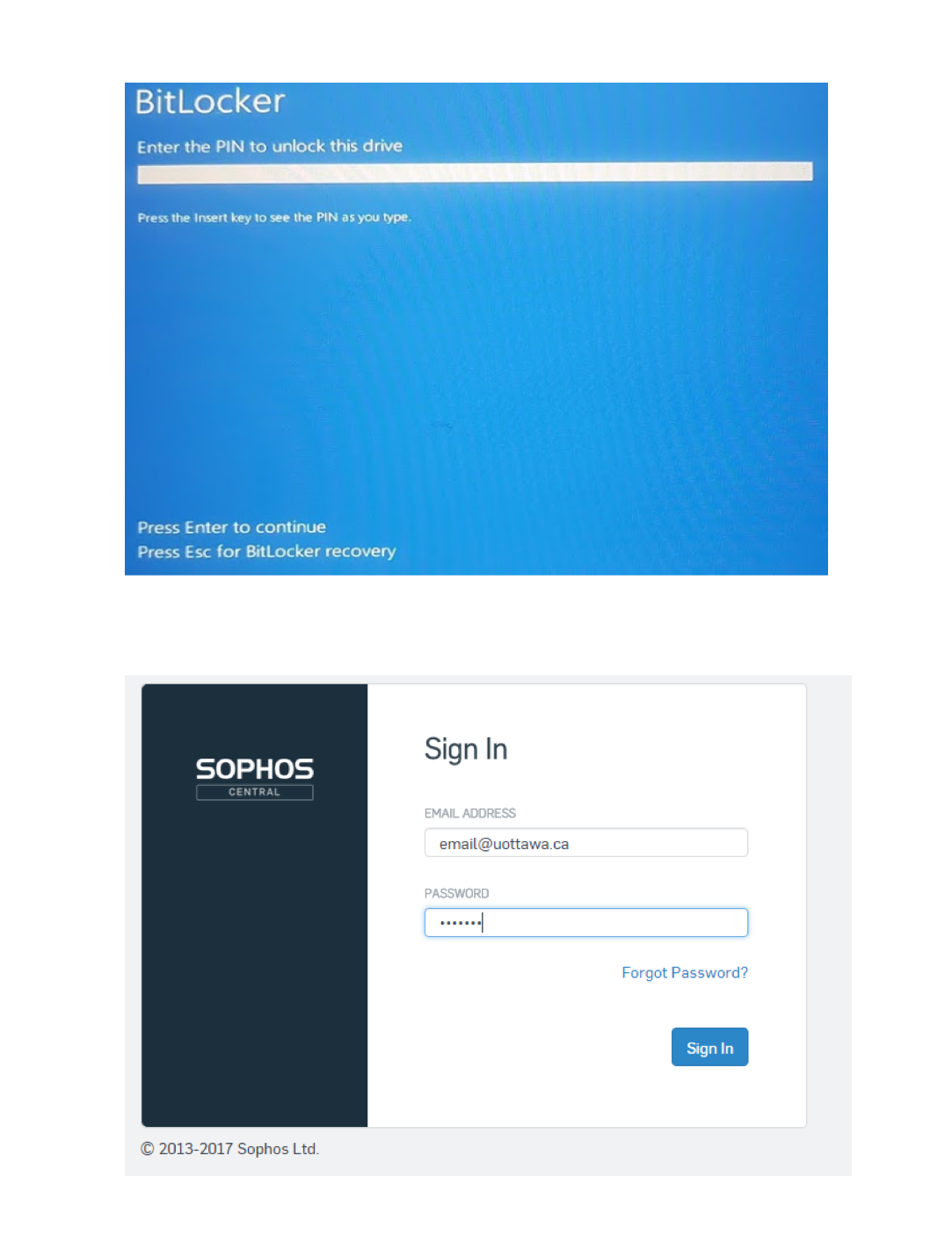
5. Click on the Retrieve link.
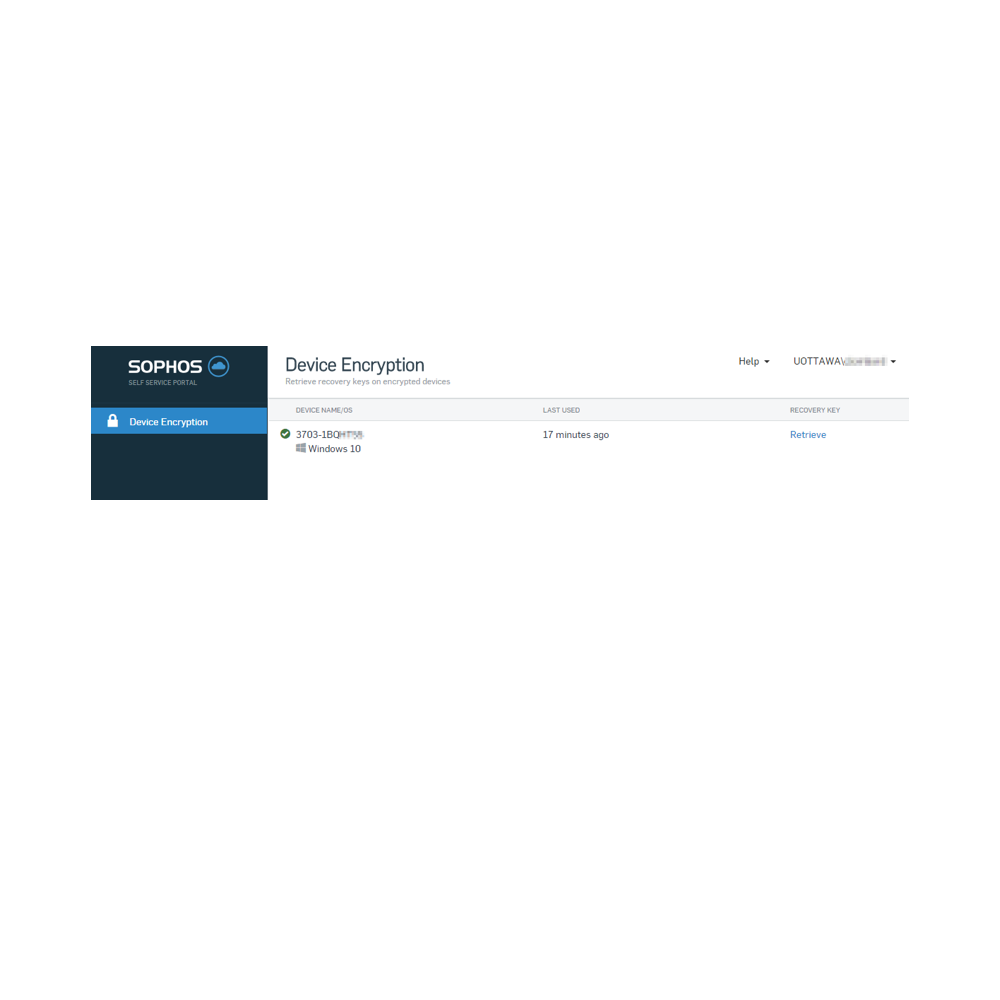
6. A new window will display a Recovery Key.
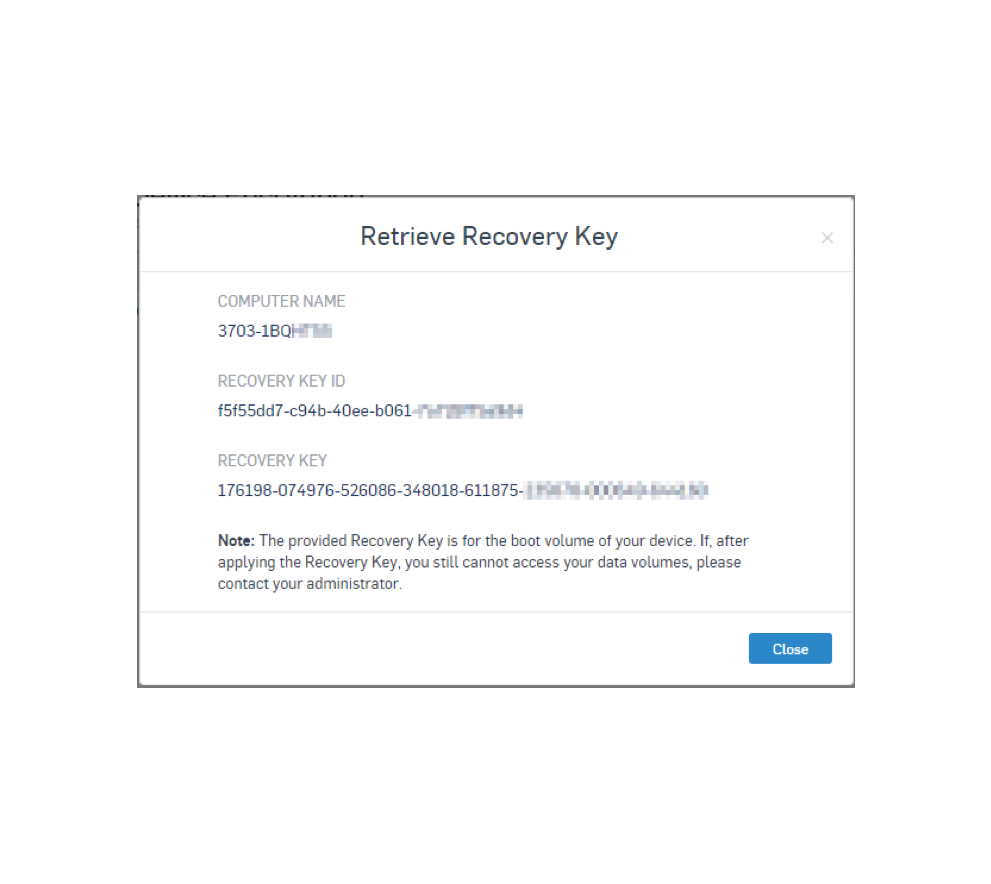
7. In the BitLocker recovery screen on your computer, carefully enter the 48-digit recovery key displayed on your secondary device and then press the Enter key.
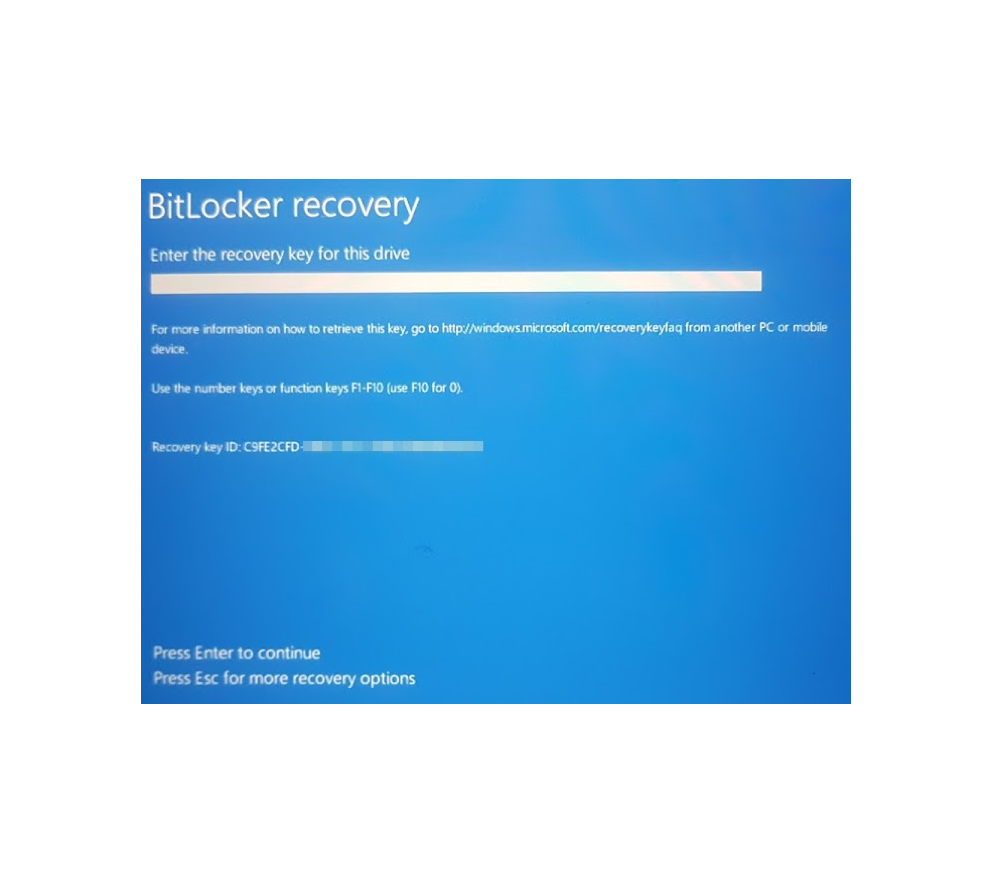
8. Once the Recovery key is entered successfully, your computer will be unlocked and you will be prompted to login to Windows.
9. You will be prompted to create a new PIN once you have logged into your computer.
10. Enter your new desired PIN. Click on the Save new PIN button. The new PIN is now active.