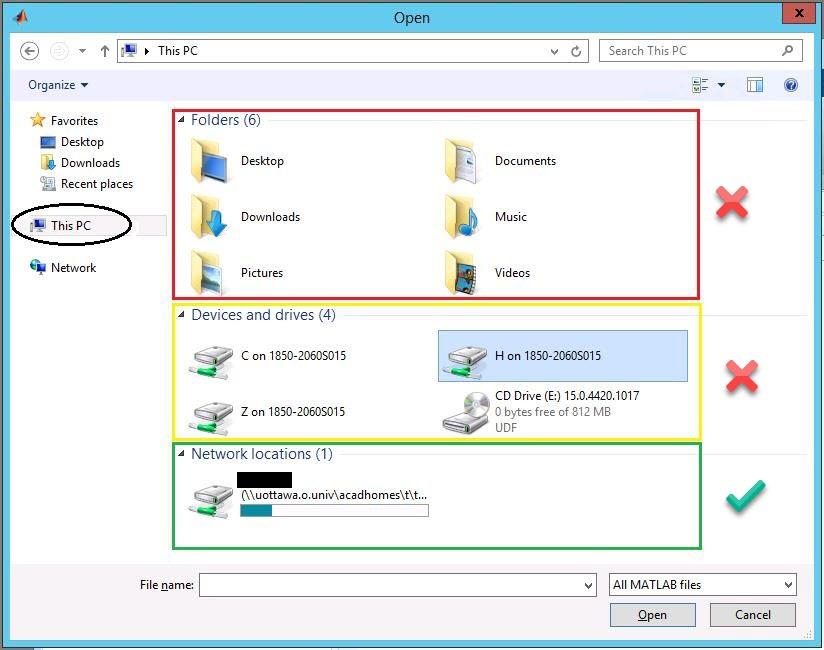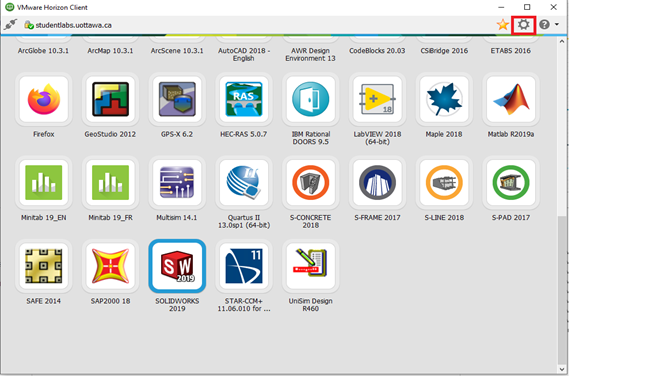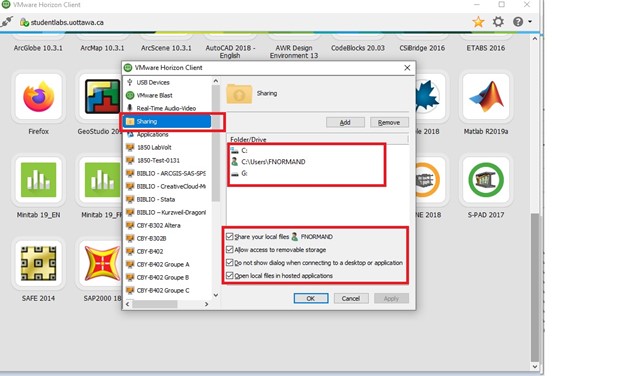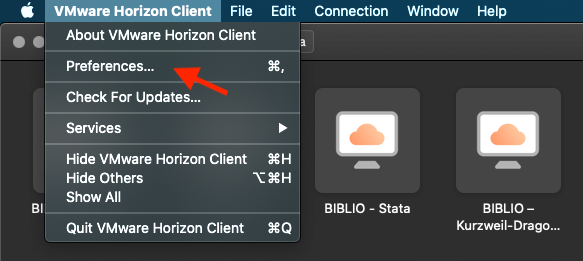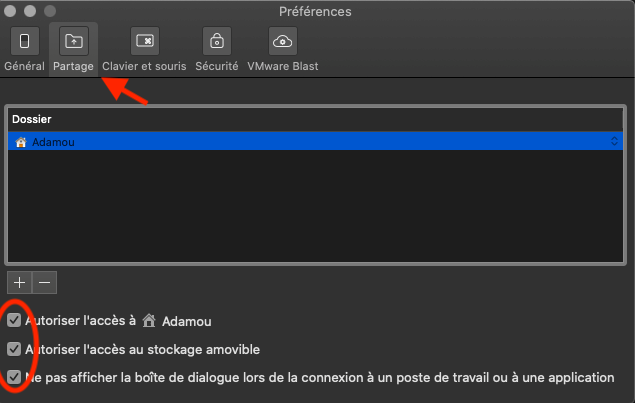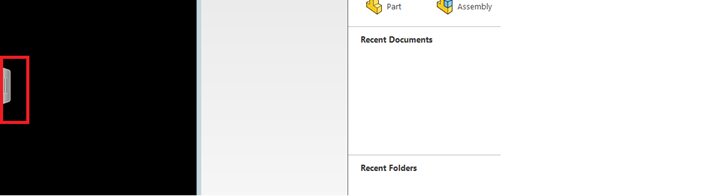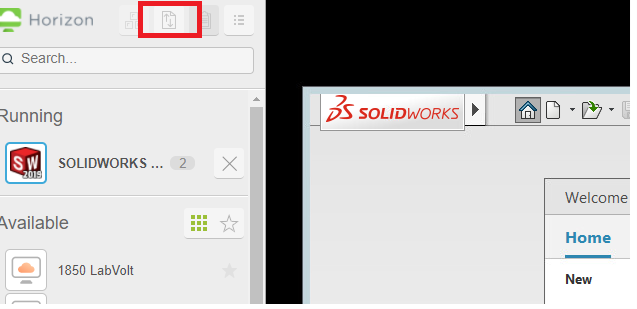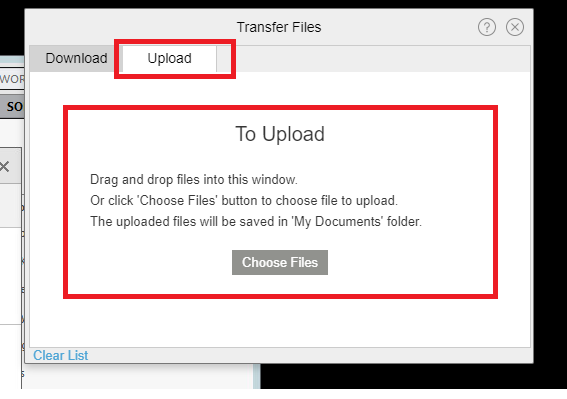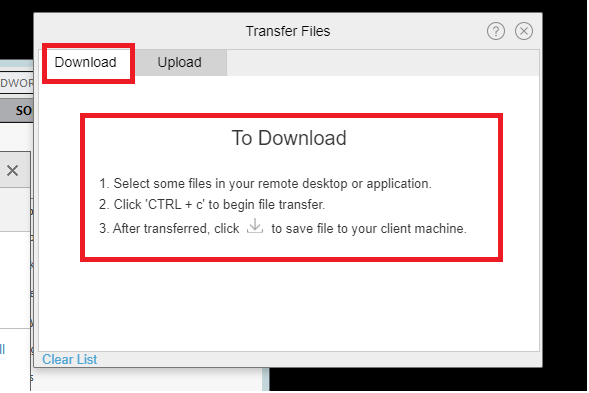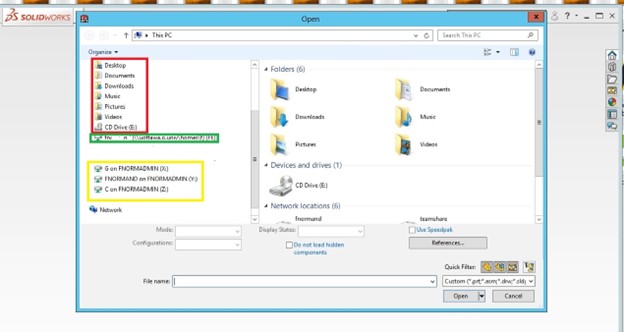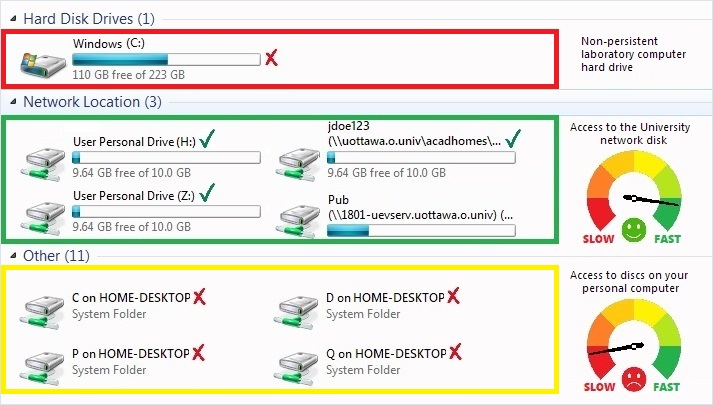Access to files
Once connected, we recommend that you access your files on your personal network space (H: drive), because access to these network disks is faster due to higher performance.
Although access to the files on your personal computer from uOlabsplus is possible, the performance will be slow.
Note that any files stored on the C: drive will be lost when you exit or get disconnected from your Windows session. Make sure not to save your documents on this drive and make regular backups.
If the location of your personal network space (H: drive) is not available, please send us a request for assistance via the Self-Service Centre.