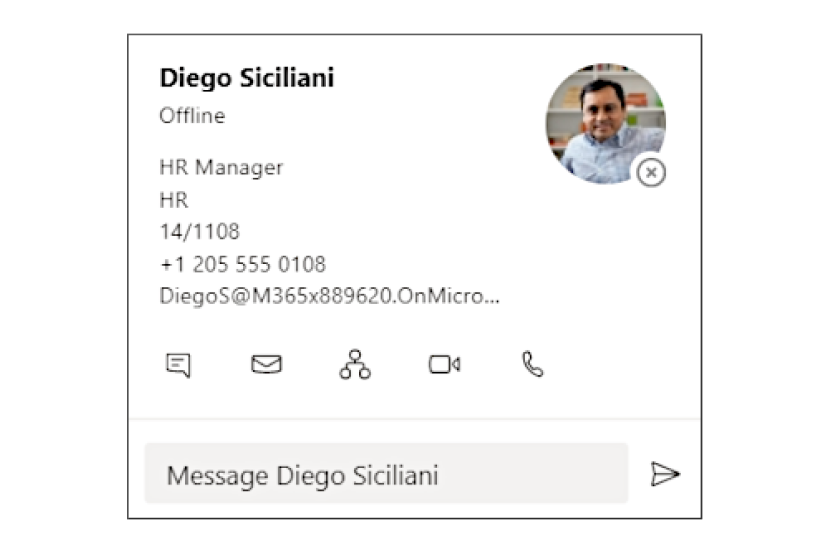If you have been using the Employee Directory to look up your colleagues’ information, you might want to consider the Microsoft Teams search function! Check out four ways to optimize your everyday tasks.
(1-minute read)
(1-minute read)
-
Look for someone
- Click in the Search box from the top of the main Teams window.
- Search for a contact by phone, email, or name.
- Click on a name from the search results to start chatting.
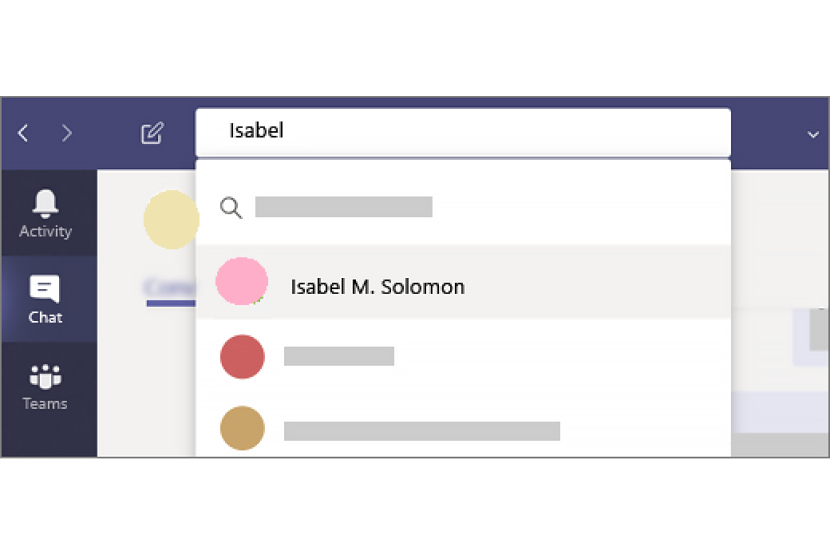
-
Search for titles or email addresses
- Hover over a profile picture in a channel, a chat, or from a search result to see a user’s profile card.
- Related information will appear on their profile card.
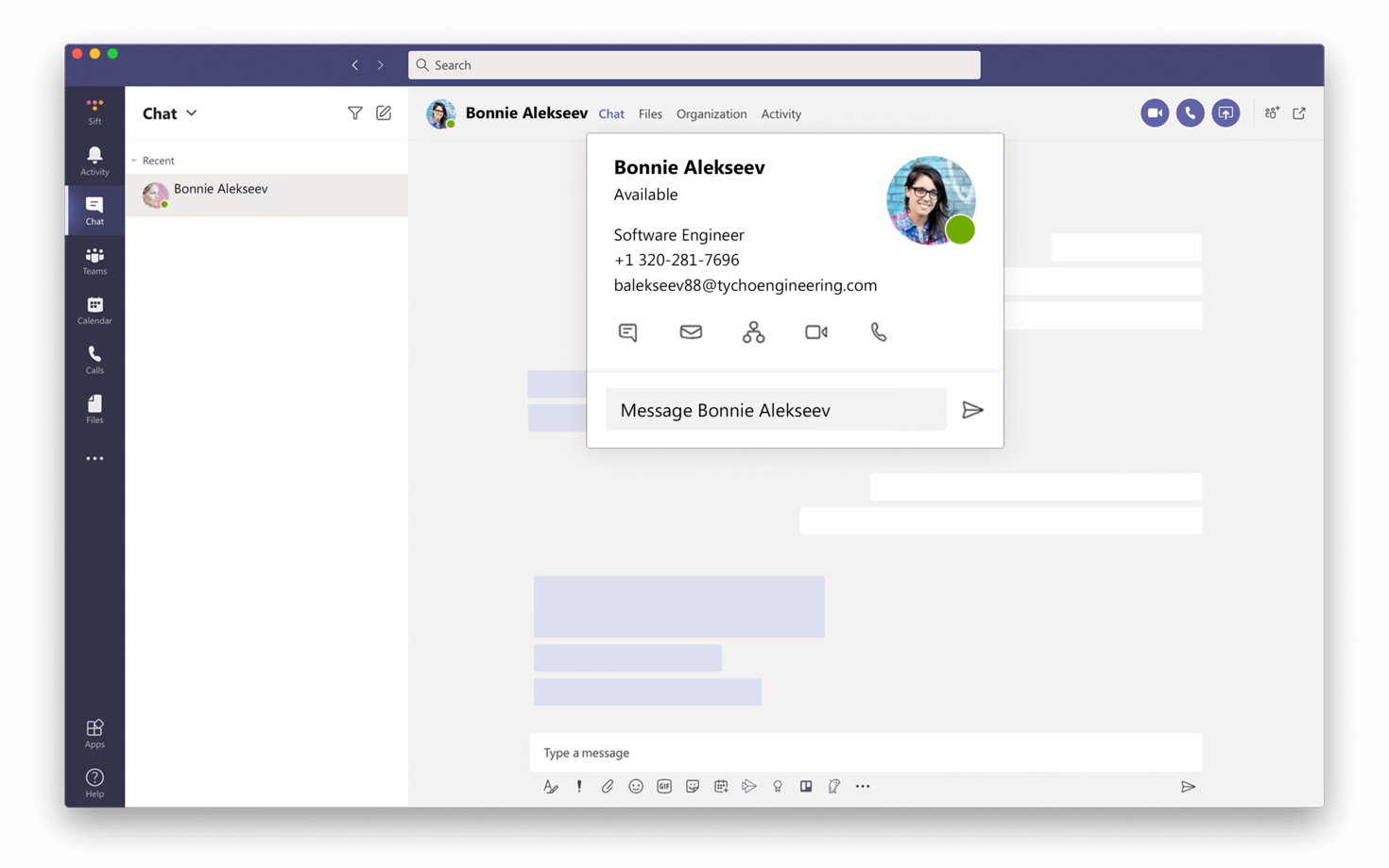
-
See the reporting structure
- Hover over a profile picture.
- Click on the organizational chart icon. The organizational reporting structure will appear.
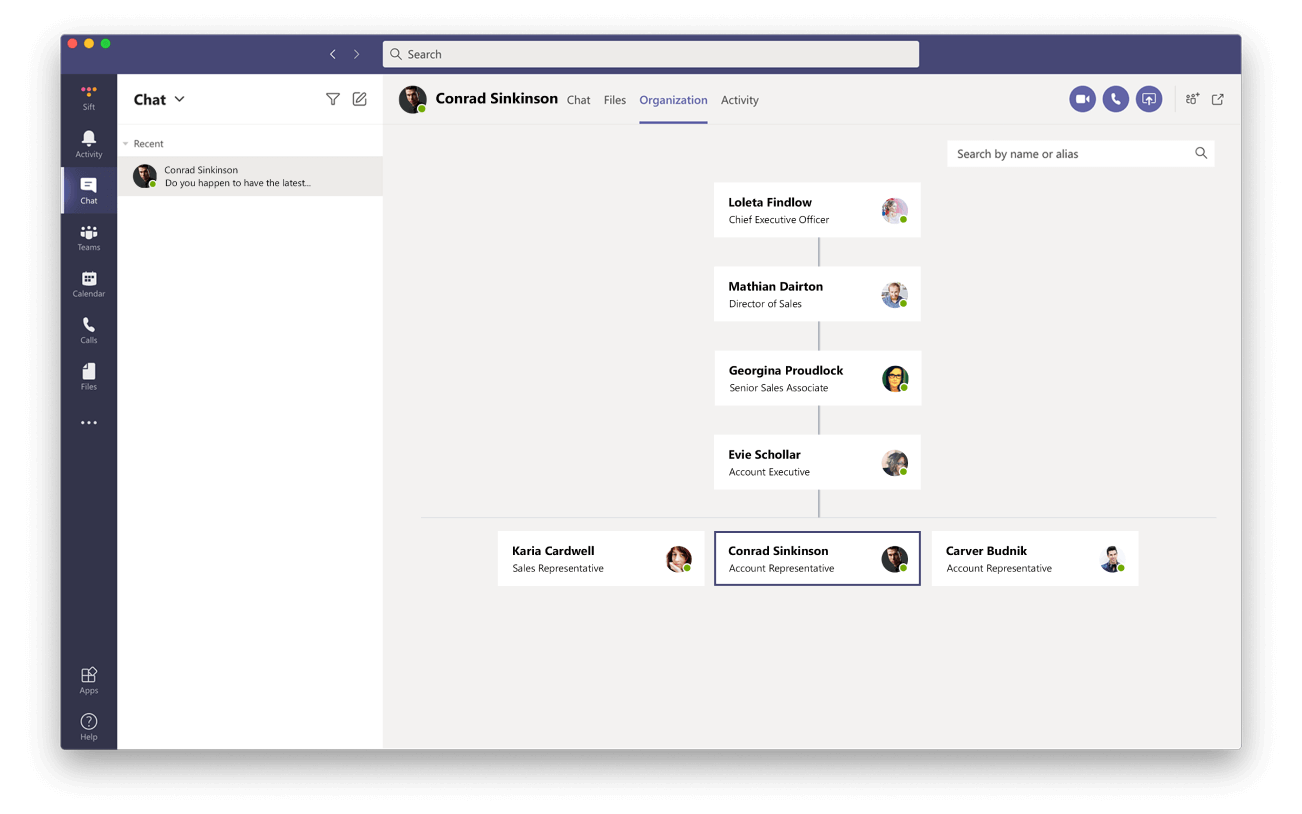
-
Call or message a person directly
Call a person:
- Hover over a profile picture.
- Options to make a video or an audio-only call to that person will appear on their profile card.
- Click on one of those options to begin your call.
Message a person:
- Hover over a profile picture.
- Write your message in the Message field at the bottom of a person’s profile card.
- Click the bottom right icon to send.